Good news to the western visual novel community! Jichi-sama had finally released Visual Novel Reader~
What is Visual Novel Reader?
- Visual Novel Reader helps adding translation to visual novels without the need of hacking/patching.
- People could easily contribute translation, and it is hosted online (cloud).
- It’s quite easy to use, and it’s free~
THIS POST IS NOW OBSOLETE and OLD.
Please proceed [here] for the updated tutorial
![]()
Intro: This is a basic tutorial on how to install and use Visual Novel Reader.Tutorial Index: Basics, AdvanceLevel of difficulty: EasyLast Updated: February 25, 2013 –updated with quick method, changed some screenshots.

Installation
Create an account at Annot.Me –Your translation submission will be credited to your Annot.me account.Download Visual Novel Reader (Website)- Extract the files using 7zip or Winrar.
Download and install:- msvc 2008 sp1 x86 redist: http://www.microsoft.com/en-us/download/details.aspx?id=5582
- msvc 2010 x86 redist: http://www.microsoft.com/en-us/download/details.aspx?id=5555
Open the Annot Player folder- Here’s the folder structure of the VN READER:
![]()
It’s time to translate!
The long method– (For people who are not really good with computers)
Double click “Update.Exe” and follow the instructions to update. It’s usually press any key to continue.When update is done, double click “Visual Novel Reader (Beta).exe“You can now see the “Spring Board“. The “Spring Board” acts as a virtual desktop of your visual novels. Whenever you want to start your Visual Novel, access it using the Spring Board. (Screenshot)- It will take a while for it to start up, have patience.
Now we need to identify ourselves as a fansubber/translator. Go to the preferences by clicking that “Preferences” icon at the bottom side of your “Spring Board” and log-in using your Annot.me account and hit enter when you’re done with the password. (Screenshot).
Now let’s add a visual novel to translate/play. Go back to your “Spring Board” and click the “Game Wizard” icon. (Screenshot)Click “Next“. Now before proceeding, it is better to have your game already running, so go back to your desktop and open your Otome Game or any Japanese Visual Novel, skip the brand credits and cool song/movie opening until you reach the games’ Title Menu Screen.Go back to the “Game Wizard” and choose “Select the window of the running game (recommended)” then click “Next“.Click that big “Start” button and select the game window that you’ve opened earlier. (Screenshot)If the result of the game window is “Found” you can proceedConfirm the game information by clicking “Next“If not, use another method like selecting running process or selecting the game directory itself.
The Game wizard will now synchronize with your game, if it is successful, click “Next“The Game wizard will then search for the game settings online–it copies the settings of other players who started the game before you.If it is not found, then you have to start the game to the part where the characters are talking, and select the “Text Threads” radio button that matches the text in the character dialogues in the “Game Wizard” and click “Commit“. (Screenshot)
Now, it’s time to translate! The game window should now look like this. (Screenshot)Did you notice the big blue button below? Click it and it will expand into a text box where you can now put your translation. (Screenshot)If you noticed your computer lagging, please have patience for the program.
Now after putting your translation click “Submit” button. (Screenshot)Aaand your done! Want to learn more features of VN reader? Please read the Tips below then proceed to Advance VNReader Features.
![]()
The quick method– (For people who are good with computers)
Double click “Update.Exe” and follow the instructions to update.When update is done, double click “Visual Novel Reader (Beta).exe“You can now see the “Spring Board“. The “Spring Board” acts as a virtual desktop of your visual novels. Whenever you want to start your Visual Novel, access it using the Spring Board. (Screenshot)Now we need to identify ourselves as a fansubber/translator. Go to the preferences by clicking that “Preferences” icon at the bottom side of your “Spring Board“, and log-in using your Annot.me account then hit enter when you’re done with the password. (Screenshot).Run the game of your choice and go back to the “Spring Board“Click the “Detect Running Game” icon. (Screenshot)The Game wizard will now synchronize with your game. But if you get this error, then you have no choice but to use the long method of adding the game to your Spring Board, proceed to step 5 in the long method. But hey congratulations, you’re the first person who is interested to translate the game!Now, it’s time to translate! The game window should now look like this. (Screenshot)Did you notice the big blue button below? Click it and it will expand into a text box where you can now put your translation. (Screenshot)Now after putting your translation click “Submit” button. (Screenshot)Aaand your done! Want to learn more features of VN reader? Please read the Tips below then proceed to Advance VNReader Features.
![]()
Tips & Frequently Asked Questions
- Now I’m getting questions from my mail as to “How to use VN Reader after the first try.”
- Here’s a tip: Go back to your “Annot Stream” folder, and right click “Visual Novel Reader (Beta).exe“. Choose “Send to” > “Desktop“. This will create a desktop shortcut for the “Spring Board” for easier access.
- To start a Visual Novel with VN Reader, be sure to open “Spring Board” or the desktop shortcut we made earlier, and click the game icon from there. Always remember that teh Spring Board is your new Visual Novel desktop.
- The Spring Board won’t start up/ Nothing appears/I found an error.
- The most probable answer to that is — you have a corrupt installer of VN Reader. Download it again. If the problem persist, please head to the Issue Page of VN reader to post your concern. Jichi-san will try his best to fix the program.
- There’s this weird black update screen after opening Spring Board
- Don’t be afraid of the update screen. It automatically opens itself whenever you open the “Spring Board” and an update is made to the program. You need to exit VN reader by right clicking it’s system tray icon and select “Quit”, then you can now proceed to update the program.
- Text was not detected at all!
- Do note that VN reader is made solely for PC visual novels. Not for emualated games like JPCSP and etc…
![]()
Happy translating everyone! Now, if you have questions, feel free to shoot a comment below~
![]()

If you are translating an Otome game,
Please visit {Bishounen Gemu} and join the hub of individuals who are into translation of otome games~!
![]()


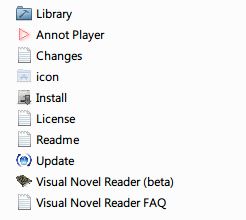
Hello, i am trying use VNR to play an untranslated game. It translates around 40-50% of the lines, but the other ones it won’t even touch. Am i doing something wrong?
LikeLike